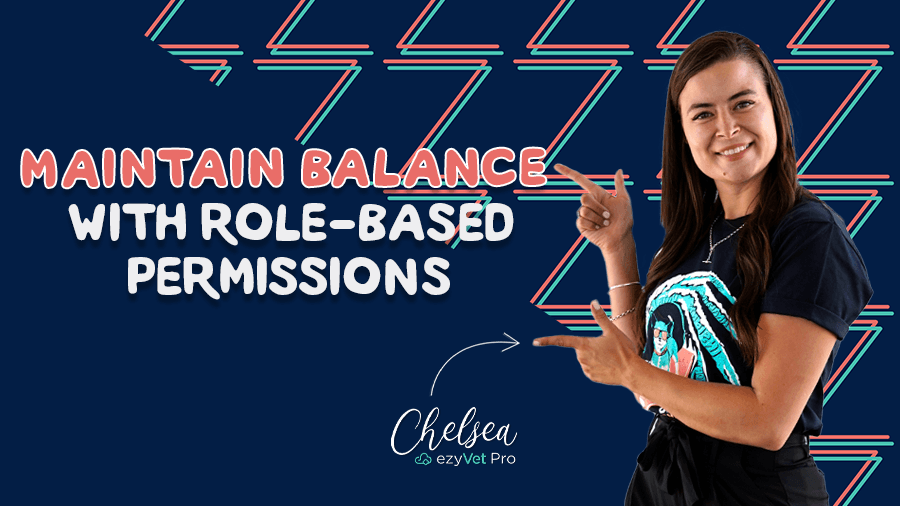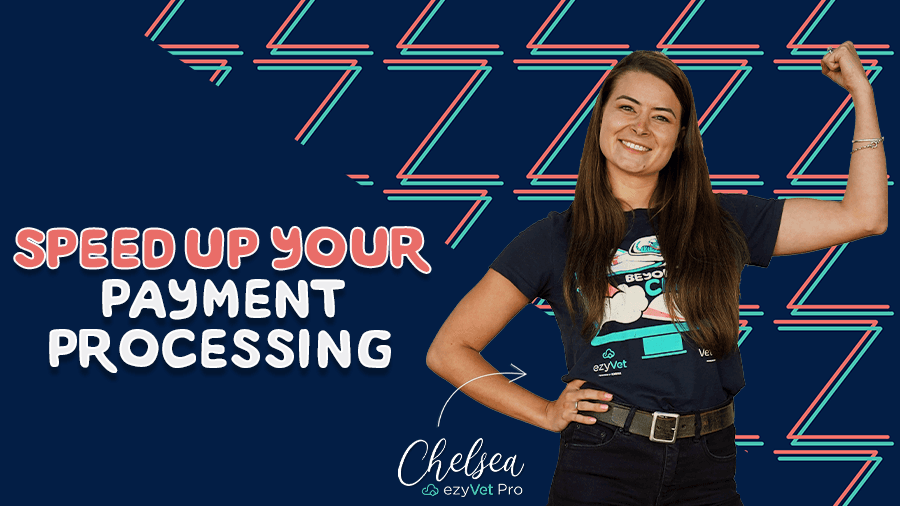Customize ezyVet your way
As a veterinary professional, one of your top priorities is providing a high level of patient care, and one of the things you don't have time for is losing track of who is where in your practice.
Technology is one of the tools in your tool belt to enhance communication to keep your practice running like a well-oiled machine, but not all communication is person to person, and your practice management software can communicate key information with visual cues to help you and your team understand the status of a patient. There will be some visual cues you're might not even realize you're already using on a daily basis, others, just take a few minutes to configure the settings and you'll reap the benefits of increased efficiency later.
What are visual cues and how can they help my practice?
Good question! “Visual cues are concrete objects, pictures, symbols, or written words that provide a person with information about how to do a routine, activity, behavior, or skill.”
Colour is the most obvious visual cue, and one you use in your daily lives, objects like traffic lights, or car brake lights, bank on the fact that you know red means stop and green means go, and help us communicate with each other without speaking. Another visual cue to help communication is icons, these are “images that have become such a part of our world that they require no context, and we all know exactly what they represent”, you don't need to be a rocket scientist to know what the bathroom icon represents.
The exact same logic has been baked into ezyVet to ensure that your practice is operating at full capacity and there is no time being lost with miscommunications or double handling. The question is, have you got the right settings configured to maximize your ezyVet efficiencies? With that in mind, here are two easy settings you can turn on start utilizing technology to improve how you communicate within your practice.
How to turn on ezyVet's communication shortcuts:
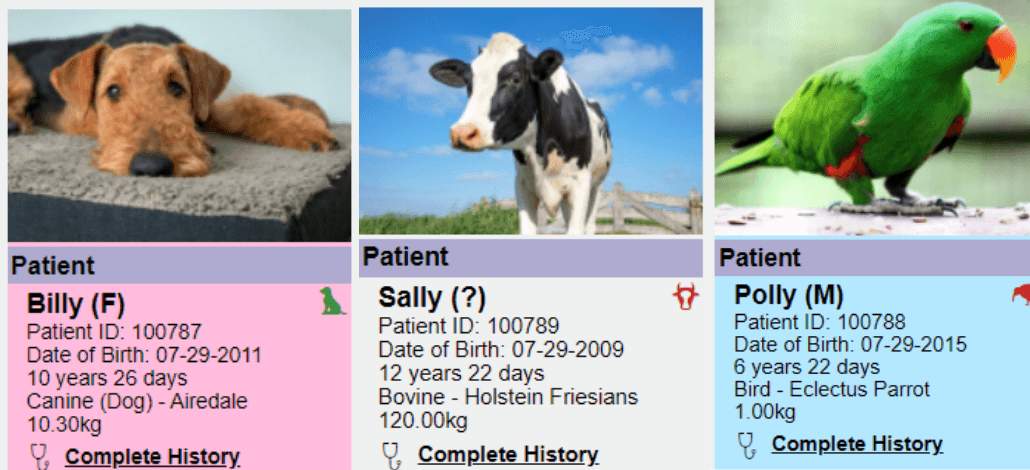
1. Gender-based Side Bar
One of these shortcuts is a visual cue to help you quickly understand what’s the sex of your patient because, as we know time is of the essence at veterinary practices. Check out how you can turn the setting where the sidebar in both the patient record and clinical record turns pink or blue depending on the sex of the patient.
1. Head over to the Admin tab > Users/Resources > Users

2. From the list of Active users, select the staff member you would like to apply the change too.
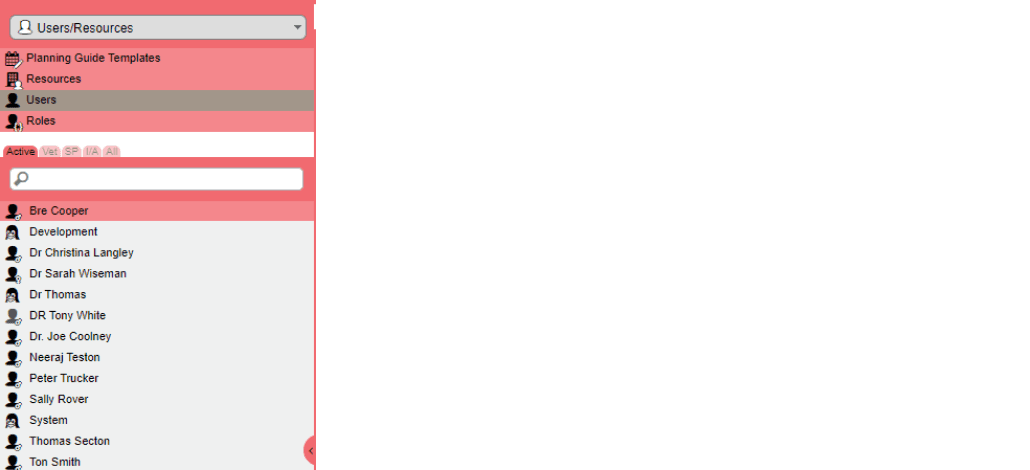
3. Once you have selected the staff member then select clinical settings.

4. Next within the Other Settings section, toggle Color Side Bar Based On Sex to Yes.

4. And then select SAVE.

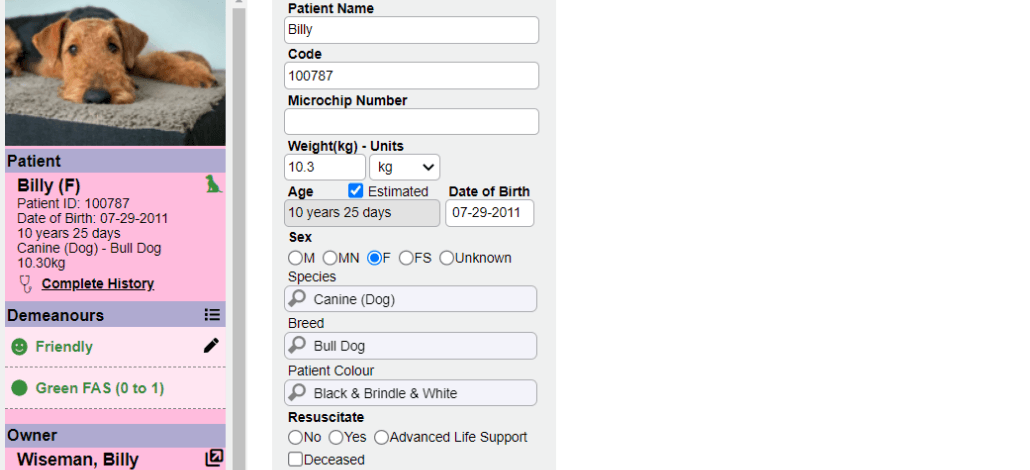
And it's that simple, you're all set to show the sex of the patient. Once you navigate to the patient record or clinical record the patient will appear either pink or blue based on the sex configured on the patient record.
2. Customizing appointment statuses icons
Our second visual cue helps to give you visibility of what's happening in your practice at any given time. We share how you can create custom appointment statuses that represent real-life workflows. These custom visual cues help your team identify when a patient is ready for discharge or has been prepped for surgery. Get creative and customize statuses that work best for your practice.
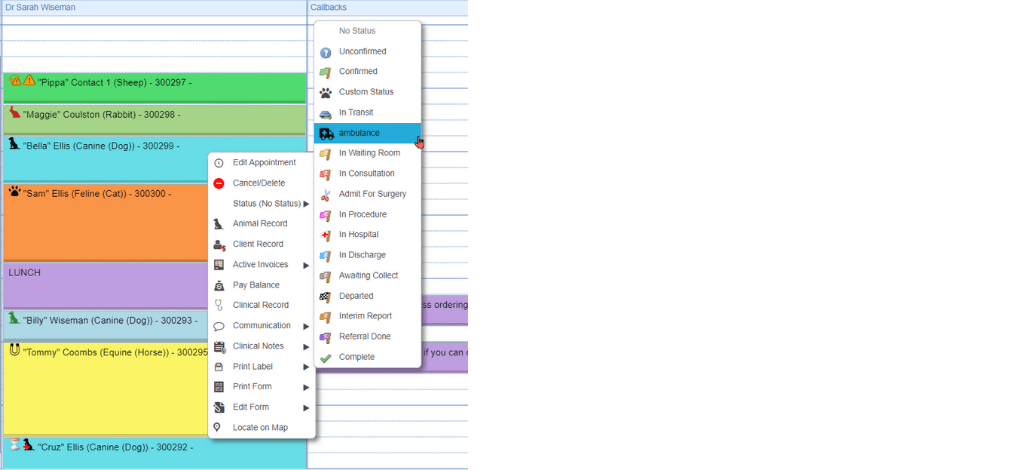
Being able to scan the appointment dashboard and
1. Head over to the Admin tab > Settings

2. Next within the Settings menu select Appointment Statuses.
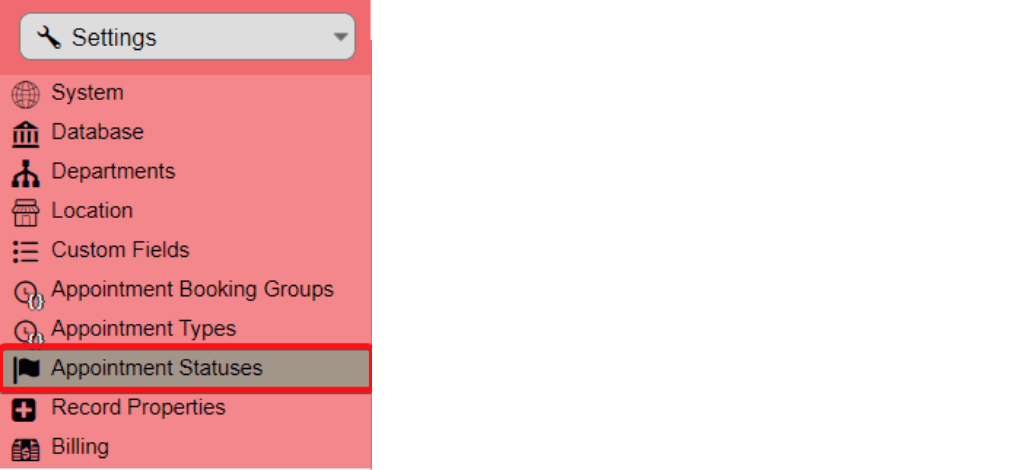
4. Following this, you will see on the right-hand side of the screen a section called General, this is where you can create a custom status. Enter a name for the custom appointment status, within the Name section. And lastly, enter the order you would like the custom status to appear within the menu on the appointment dashboard. Press Save.
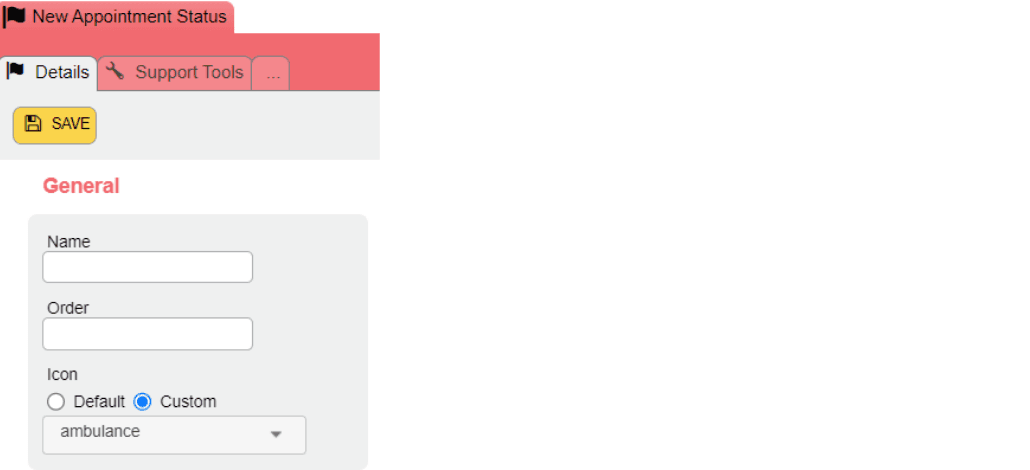
5. Your newly created appointment status will now display within the menu on the left-hand side.
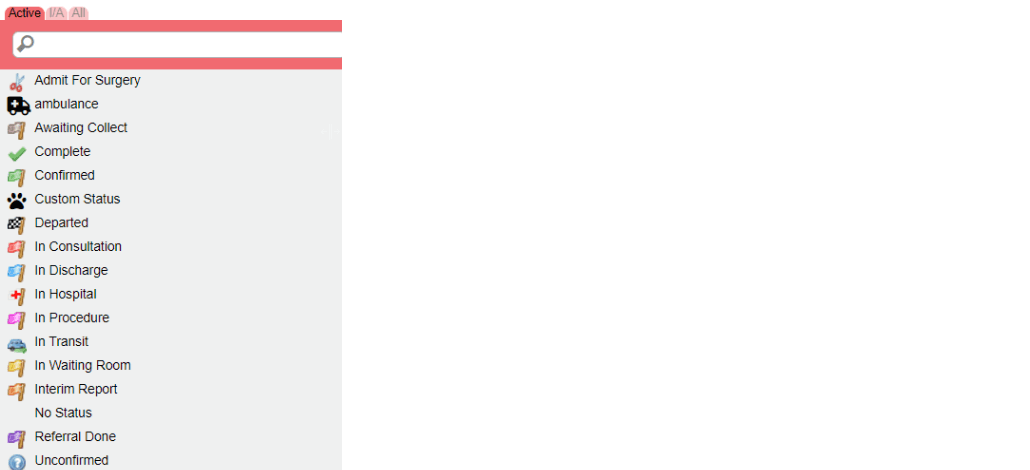
And all the hard work is done, now you can head back to the appointments dashboard to use your newly created appointment status.
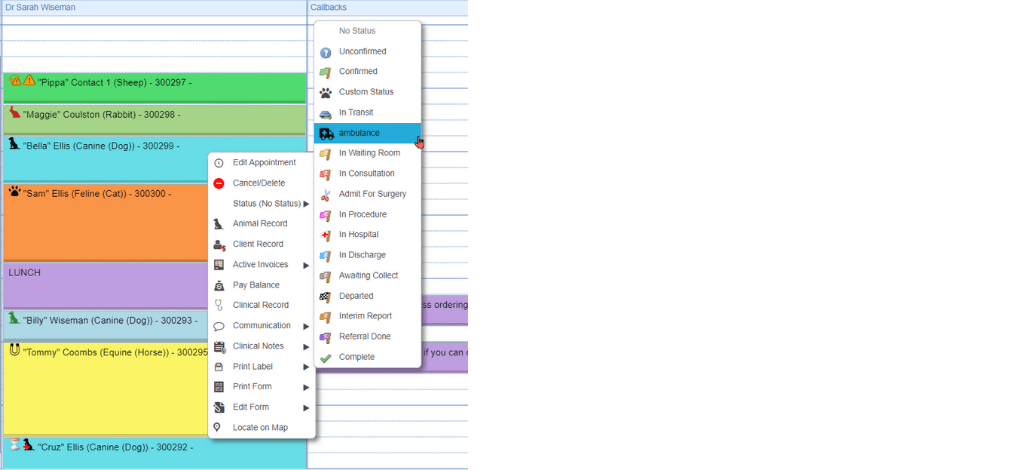
3. Demeanor Status
A 3rd way that ezyVet uses visual cues with a combination of color and icons is through Demeanor Statuses. These visual cues show you the temperament of patients in the practice with a quick glance. To find out how you can configure custom demeanors in your practice head to Version 30 starter pack.
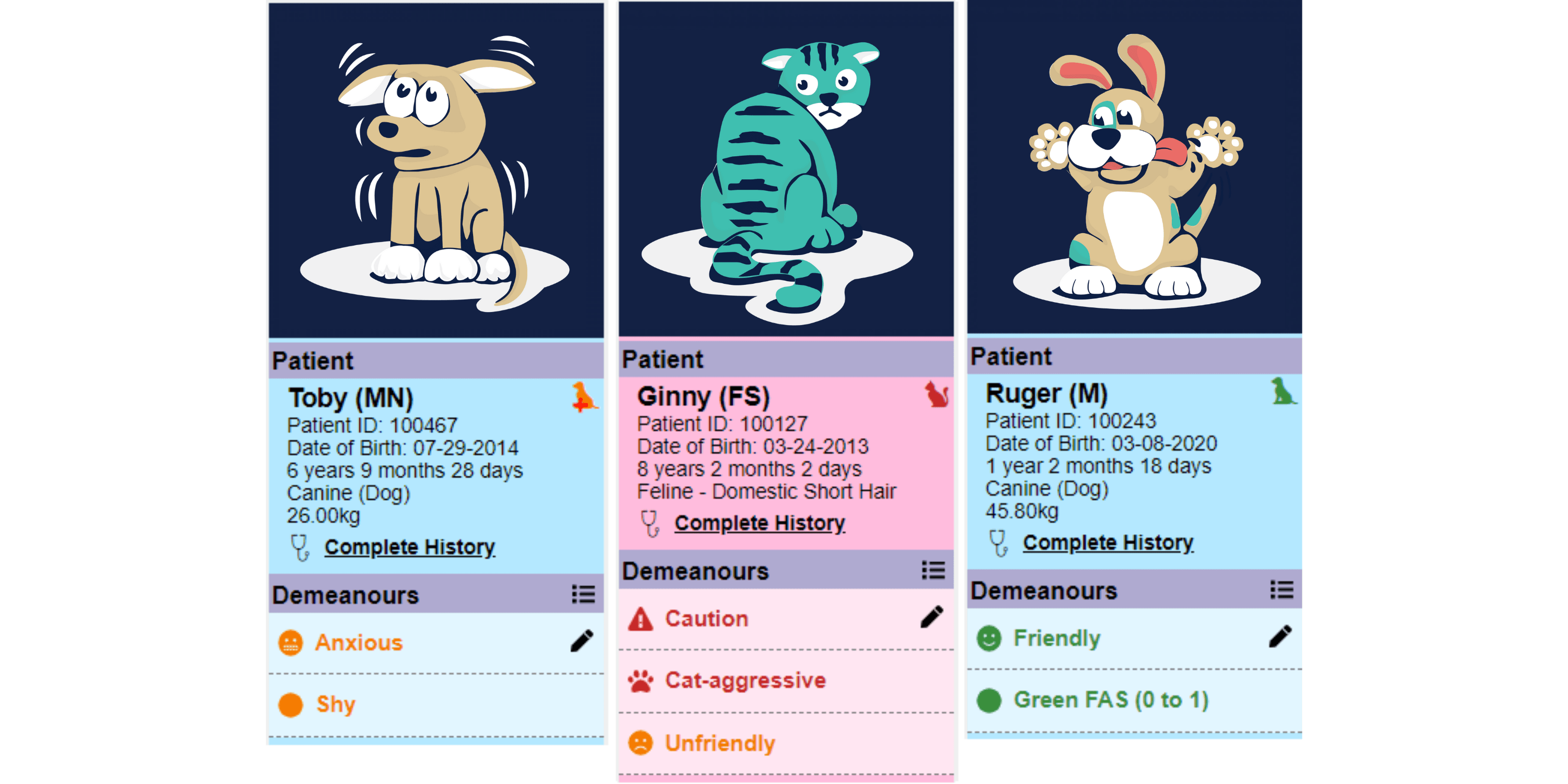
It's time to get creative and start utilizing technology to improve how you communicate within your practice.
Want to learn more Tips and Tricks within ezyVet?
Continue reading Protect your practice from potential bad debtors